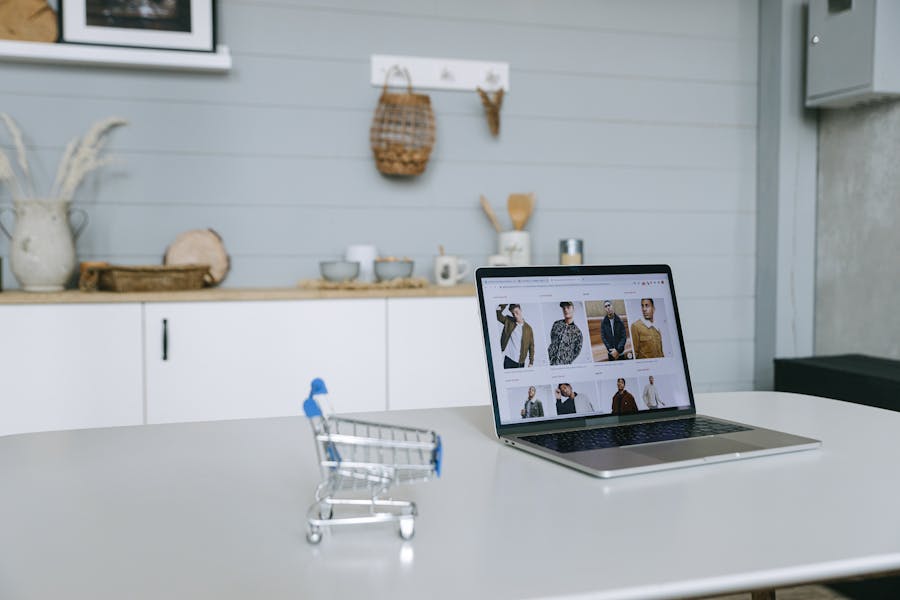Building an ecommerce website from scratch is an exciting venture that can open doors to global customers and significant revenue opportunities. Whether you’re a small business owner or an entrepreneur, creating an online store is more accessible than ever with platforms like WordPress and Shopify. This comprehensive guide will walk you through the process of building an ecommerce website using these two popular platforms, highlighting their strengths, differences, and step-by-step setup instructions.
Why Choose WordPress or Shopify for Your Ecommerce Website?
Both WordPress and Shopify are powerful platforms for creating ecommerce websites, but they cater to different needs and skill levels. Understanding their key features will help you decide which one suits your business best.
WordPress: Flexibility and Customization
WordPress powers over 40% of the web, making it a versatile choice for ecommerce. With the WooCommerce plugin, WordPress transforms into a robust online store platform. It’s ideal for those who want full control over their website’s design, functionality, and data. However, it requires more technical know-how compared to Shopify.
Shopify: Simplicity and Speed
Shopify is a fully hosted, all-in-one ecommerce solution designed for ease of use. It’s perfect for beginners or businesses that want a quick setup with minimal maintenance. Shopify handles hosting, security, and updates, allowing you to focus on selling.
Step 1: Define Your Ecommerce Goals and Requirements
Before diving into the technical setup, clarify your business objectives. Ask yourself:
- What products or services will you sell?
- Who is your target audience?
- What features do you need (e.g., payment gateways, inventory management, or multilingual support)?
- What is your budget for setup and maintenance?
Both WordPress and Shopify can accommodate various business sizes, but Shopify’s streamlined approach may suit smaller stores, while WordPress offers scalability for complex needs.
Step 2: Setting Up Your Ecommerce Website with WordPress
WordPress is an open-source platform, meaning you’ll need to handle hosting, domain registration, and plugin installation. Here’s how to build your ecommerce website with WordPress and WooCommerce.
Choose a Domain Name and Hosting Provider
Your domain name is your website’s address (e.g., www.yourstore.com). Choose a name that’s memorable, brand-relevant, and easy to spell. Register it through providers like GoDaddy, Namecheap, or Google Domains.
Next, select a reliable hosting provider. Popular options for WordPress include:
- Bluehost: Offers one-click WordPress installation and excellent support.
- SiteGround: Known for speed and security.
- WP Engine: A premium managed WordPress hosting solution.
Expect to pay $3–$30/month for shared hosting or $20–$100/month for managed WordPress hosting.
Install WordPress
Most hosting providers offer a one-click WordPress installation. Once installed, log in to your WordPress dashboard (yourdomain.com/wp-admin) to start customizing your site.
Install WooCommerce
WooCommerce is a free plugin that adds ecommerce functionality to WordPress. Follow these steps:
- From your WordPress dashboard, go to Plugins > Add New.
- Search for “WooCommerce,” click Install Now, and then Activate.
- Follow the WooCommerce setup wizard to configure store settings like currency, payment methods, and shipping options.
Choose a Theme
A WordPress theme determines your site’s design. Opt for an ecommerce-ready theme like:
- Astra: Lightweight and highly customizable.
- Storefront: Designed specifically for WooCommerce.
- OceanWP: Offers excellent WooCommerce integration.
Many themes have free versions, but premium versions ($30–$60) often include advanced features. Install your chosen theme via Appearance > Themes > Add New.
Add Products
To add products in WooCommerce:
- Go to Products > Add New.
- Enter product details like name, description, price, and images.
- Set product type (simple, variable, digital, etc.) and inventory options.
- Publish the product to make it live.
Configure Payment Gateways
WooCommerce supports multiple payment gateways, including PayPal, Stripe, and bank transfers. Configure them in WooCommerce > Settings > Payments. Ensure your chosen gateways align with your target audience’s preferences.
Customize Your Store
Use plugins to enhance functionality:
- Yoast SEO: Optimizes your store for search engines.
- WPForms: Creates contact forms for customer inquiries.
- WooCommerce Subscriptions: Enables recurring payments for subscription-based products.
Customize your store’s design using the WordPress Customizer (Appearance > Customize) or a page builder like Elementor for drag-and-drop editing.
Secure Your Website
Security is critical for ecommerce. Install plugins like Wordfence or Sucuri for malware protection. Enable an SSL certificate (often included with hosting) to secure transactions and display the “https” prefix in your URL.
Step 3: Setting Up Your Ecommerce Website with Shopify
Shopify is a fully hosted platform, meaning it handles hosting, security, and updates. Here’s how to build your ecommerce store with Shopify.
Sign Up for Shopify
Visit shopify.com and sign up for an account. Shopify offers a 14-day free trial, with plans starting at $29/month (Basic), $79/month (Shopify), and $299/month (Advanced). Choose a plan based on your business size and needs.
Choose a Domain Name
You can purchase a domain through Shopify or connect an existing one. Shopify’s domains typically cost $10–$20/year. To connect a custom domain, go to Settings > Domains and follow the instructions.
Select a Theme
Shopify’s Theme Store offers free and premium themes (priced $150–$350). Popular options include:
- Debut: A clean, free theme for beginners.
- Brooklyn: Ideal for apparel stores.
- Venture: Suited for high-volume stores.
Install a theme via Online Store > Themes. Customize it using Shopify’s drag-and-drop editor to adjust colors, fonts, and layouts.
Add Products
To add products in Shopify:
- Go to Products > Add Product.
- Enter details like title, description, price, and images.
- Set inventory levels and shipping options.
- Save the product to publish it.
Shopify’s interface is intuitive, making product management straightforward.
Set Up Payment Gateways
Shopify supports over 100 payment gateways, including Shopify Payments, PayPal, and Stripe. Configure them in Settings > Payments. Shopify Payments is the easiest option, as it integrates seamlessly and avoids additional transaction fees.
Customize Your Store
Enhance your store with apps from the Shopify App Store:
- Oberlo: For dropshipping integration.
- Privy: For email marketing and pop-ups.
- SEO Image Optimizer: To improve search engine rankings.
Use Shopify’s built-in analytics to track sales, customer behavior, and traffic.
Launch Your Store
Before launching, preview your store to ensure everything works. Remove the password protection (found in Online Store > Preferences) to make your site public.
Step 4: Optimizing Your Ecommerce Website
Whether you choose WordPress or Shopify, optimizing your store is crucial for attracting customers and driving sales.
Search Engine Optimization (SEO)
- WordPress: Use Yoast SEO to optimize product pages, meta descriptions, and URLs. Ensure your site is mobile-friendly and fast-loading.
- Shopify: Leverage Shopify’s built-in SEO tools and apps like SEO Booster to optimize images and content.
Mobile Responsiveness
Both platforms offer mobile-responsive themes, but always test your site on multiple devices to ensure a seamless user experience.
Speed Optimization
- WordPress: Use plugins like WP Rocket for caching and Smush for image compression.
- Shopify: Minimize app usage and optimize images to improve load times.
Marketing and Promotion
- Email Marketing: Use tools like Mailchimp (integrates with both platforms) to build your email list and send promotions.
- Social Media: Share products on platforms like Instagram and Pinterest. Shopify’s social integrations make this easier.
- Paid Ads: Run Google Ads or Facebook Ads to drive traffic. Both platforms offer integrations for ad tracking.
Step 5: Managing and Scaling Your Ecommerce Store
Inventory Management
- WordPress: WooCommerce’s inventory tools allow you to track stock levels and receive low-stock alerts.
- Shopify: Offers robust inventory management, including multi-location tracking for larger stores.
Customer Support
- WordPress: Add live chat with plugins like Tawk.to or LiveChat.
- Shopify: Integrate apps like Gorgias for customer support automation.
Analytics and Reporting
- WordPress: Use Google Analytics with the MonsterInsights plugin for detailed insights.
- Shopify: Leverage built-in analytics or apps like Lucky Orange for heatmaps and user behavior tracking.
Scaling Your Store
As your business grows, consider:
- Adding new product categories.
- Expanding to international markets (both platforms support multilingual plugins/apps).
- Upgrading hosting (WordPress) or Shopify plans for increased traffic.
WordPress vs. Shopify: Which Should You Choose?
When to Choose WordPress
- You want full control over customization.
- You’re comfortable with technical setup and maintenance.
- You need advanced features or integrations not available on Shopify.
- Your budget allows for hosting and plugin costs.
When to Choose Shopify
- You want a quick, hassle-free setup.
- You prefer a platform that handles hosting, security, and updates.
- You’re a beginner or have limited technical skills.
- You need robust customer support and built-in features.
Cost Comparison
- WordPress: Initial costs include hosting ($3–$30/month), domain ($10–$20/year), and premium themes/plugins ($50–$200 one-time or annually). Long-term costs depend on renewals and additional plugins.
- Shopify: Monthly plans range from $29–$299, plus domain costs and optional app fees. Transaction fees apply if not using Shopify Payments.
Common Challenges and Solutions
WordPress Challenges
- Technical Complexity: Managing updates and plugins can be overwhelming. Solution: Use managed WordPress hosting or hire a developer.
- Security Risks: Open-source platforms are targets for hackers. Solution: Install security plugins and keep software updated.
Shopify Challenges
- Limited Customization: Shopify’s flexibility is restricted compared to WordPress. Solution: Use apps or hire a Shopify developer for custom features.
- Ongoing Costs: Monthly fees can add up. Solution: Start with the Basic plan and upgrade as needed.
Conclusion
Building an ecommerce website from scratch with WordPress or Shopify is a rewarding process that can elevate your business. WordPress offers unmatched flexibility for those willing to invest time in setup and maintenance, while Shopify provides a user-friendly, all-in-one solution for quick launches. By following the steps outlined—defining goals, setting up your store, optimizing for SEO, and scaling strategically—you can create a successful online store tailored to your needs.
Choose WordPress if you prioritize customization and control, or opt for Shopify if speed and simplicity are your goals. Whichever platform you select, focus on delivering a seamless customer experience to drive sales and build brand loyalty.