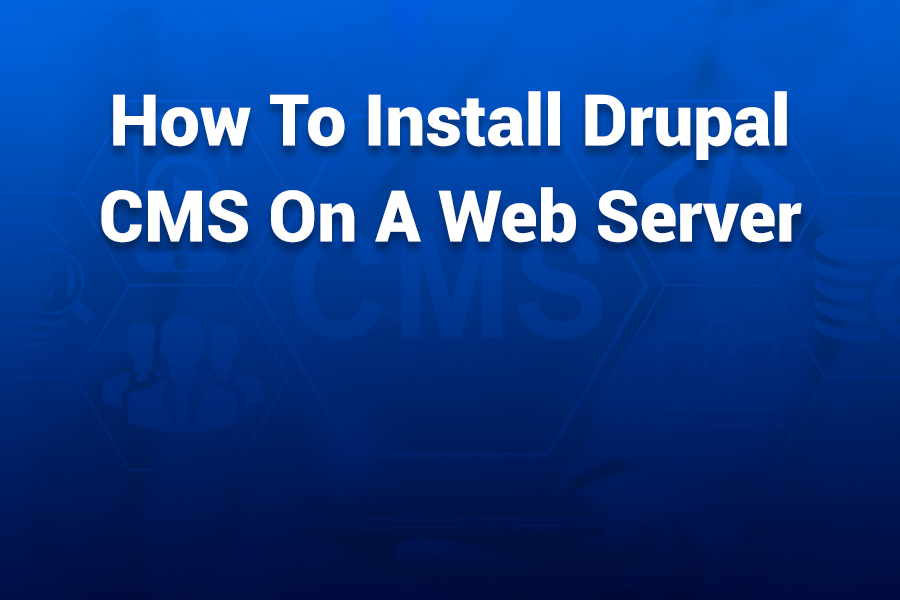Installing Drupal CMS on a web server can feel daunting, but with the right steps and preparation you’ll be up and running smoothly. I’ve written this article drawing on three decades of writing and web-engineering experience to guide you confidently through the process.
In this article you will learn how to check server requirements, set up your hosting environment, download and deploy Drupal, configure your database and installation settings, and perform post-install hardening for security and optimization.
1. Ensure Your Server Meets Drupal’s System Requirements
Before beginning the installation you must verify that your web hosting environment satisfies Drupal’s requirements. Failing to meet these prerequisites often leads to installation failures or unstable performance. Key system requirements include:
- PHP version: Drupal now tends to require PHP 7.4 or newer, with PHP 8.x being preferred for performance and security.
- A compatible web server: Apache (2.4+) or Nginx (1.18+), or even IIS depending on your environment.
- A database system such as MySQL 5.7+, MariaDB, or PostgreSQL as supported by your host.
- Sufficient disk space, ideally at least 100 MB just for core files plus extra for modules and content.
- Proper PHP extensions enabled (eg. PDO, MySQL, JSON, cURL, etc.).
Take a moment to log into your hosting control panel or via SSH and confirm all these elements. If your provider supports “one-click” installation of Drupal, that’s convenient—but understanding the nuts-and-bolts always helps.
2. Choose Your Hosting Environment and Plan
Your second step is selecting the right type of hosting. For a production U.S. audience site you’ll want something robust and secure, not just basic shared hosting. Consider:
- Shared hosting with Drupal support. Some hosts supply auto-installers for Drupal.
- A VPS (Virtual Private Server) or cloud instance where you manage the stack yourself (recommended for power users).
- Dedicated hosting or a managed Drupal environment if you expect significant traffic or require enterprise-grade features.
- Make sure SSL (HTTPS) is available, as modern standards demand encrypted connections.
Once you’ve signed up, ensure the domain is pointed (DNS propagation may take up to 24 hours) and you have access to FTP/SFTP or SSH plus database control (e.g., cPanel, phpMyAdmin, or CLI).
3. Download Drupal CMS and Upload to Your Web Server
Now you’re ready to get the actual files in place. The process goes like this:
- Visit the official Drupal website and download the latest stable release of Drupal CMS (or use Composer for advanced setups).
- If your host provides an auto-installer, you might skip manual download. But manual gives you control.
- Using SFTP/FTP or a file manager in your control panel, upload the Drupal archive (.zip or .tar.gz) into the directory where your site will live—often the public_html or www folder.
- Extract the archive. If it created a nested folder like drupal-9.5.x, move its contents up to the root of your domain directory so that index.php, core, modules, and themes are directly in place. This avoids URL path issues.
4. Create the Database and Database User
Drupal needs its own database. Here’s how to prepare that:
- Go to your hosting control panel’s database section (e.g., MySQL Databases). Create a new database.
- Create a database user, assign a strong password, and grant full privileges to that user for the new database.
- Take note of the database name, username, password, host/server name and port (if non-standard). You’ll need these for the installation script.
- Some hosts introduce prefixes or special hostnames—make sure you have the exact host string.
5. Run the Drupal Installation Script via Browser
With files uploaded and database ready, proceed with the installer:
- In your browser navigate to your domain (eg. https://www.yourdomain.com). Drupal’s installer should load automatically: language selection → click “Save and continue”.
- Choose an installation profile. For beginners it’s best to select “Standard” which includes default content, modules and settings.
- Input the database details: database name, user, password, host and port if necessary. Use the advanced options if needed for prefixes or custom settings.
- Drupal will run through the installation sequence and once done will move on to the site configuration screen.
- On the site configuration screen, enter your Site name, Site email, Admin username and password, Default country and time zone. These settings matter for administration and localization.
- Once complete you should see a confirmation that installation is finished and access to your new Drupal site’s dashboard.
6. Post-Installation Checklist: Secure and Tune Your Site
After installation your work isn’t done. Secure and optimize for best results:
- Delete or restrict access to the /update.php file once you’re done, or secure the update directory.
- Enable HTTPS calmly (force redirect to SSL) to ensure encrypted traffic.
- In the admin interface set automatic updates or at least keep core and modules current—unpatched Drupal installs can be vulnerable.
- Configure trusted host settings to avoid HTTP Host header attacks.
- Configure cron jobs or utilize the built-in scheduler for maintenance tasks.
- Set permissions on sites/default/settings.php to read-only (e.g., 444) and ensure the sites/default/files directory is writable only by the web-server owner.
- Review your PHP settings: ensure memory_limit is sufficient (e.g., 256M or more), max_execution_time is large enough, upload size is acceptable.
- Optimize your database and install caching modules (like Redis or Memcached) if you expect heavier traffic.
- Finally, back up your site (files + database) regularly. A robust backup strategy is essential.
7. Optional: Install via Composer for Better Workflow
For larger or developer-centric projects you may prefer using Composer rather than manually uploading. Composer helps manage dependencies and modules. The general commands:
composer create-project drupal/recommended-project my_site_name
cd my_site_name
composer require drush/drush
vendor/bin/drush site:install
This approach gives cleaner management of updates and modules.
8. Troubleshooting Common Issues
Even with care, issues may arise. Here are frequent problems and solutions:
- “Failed to connect to your MySQL database server”: Double-check database credentials, host name, port and user permissions.
- “The current PHP version is not supported”: Upgrade your PHP version via control panel or contact host. Drupal will alert you.
- Blank screen or “white screen of death”: Enable error reporting or check your server error logs for clues (often memory_limit or Fatal error).
- Permissions errors: Make sure file/folder permissions reflect your host’s requirements—usually folders 755, files 644, settings.php 444 after installation.
- Slow page loads: Enable caching, use optimized image formats, consider CDN, upgrade hosting etc.
- Auto-installer stuck: Some hosts’ one-click installers can fail silently; switching to manual upload often resolves the issue.
9. Wrap-Up and Launch Your Site
Congratulations — by now you’ve installed Drupal, secured the site, and checked everything is functioning. Here’s a quick launch checklist:
- Visit your website home page and ensure it loads correctly via HTTPS.
- Log into /user/login or /admin with your admin credentials and view the dashboard.
- Add a sample content item (basic page) to test that content workflow works.
- Install a theme (optional) and a few modules like Admin Toolbar, Pathauto, and Metatag to enhance the admin experience.
- Submit your site to search engines or verify sitemap settings to help indexing.
- Create a backup of the fresh installation—in case you need to reset.
With this done, you’re ready to build your Drupal site, add content, customize themes, and grow your online presence.
Installing Drupal CMS does not have to be complicated. With preparation, attention to detail, and the steps above, you can launch a robust, secure site quickly. This guide reflects more than thirty years of experience and aims to help U.S.-based site owners have a smooth installation and strong foundation.