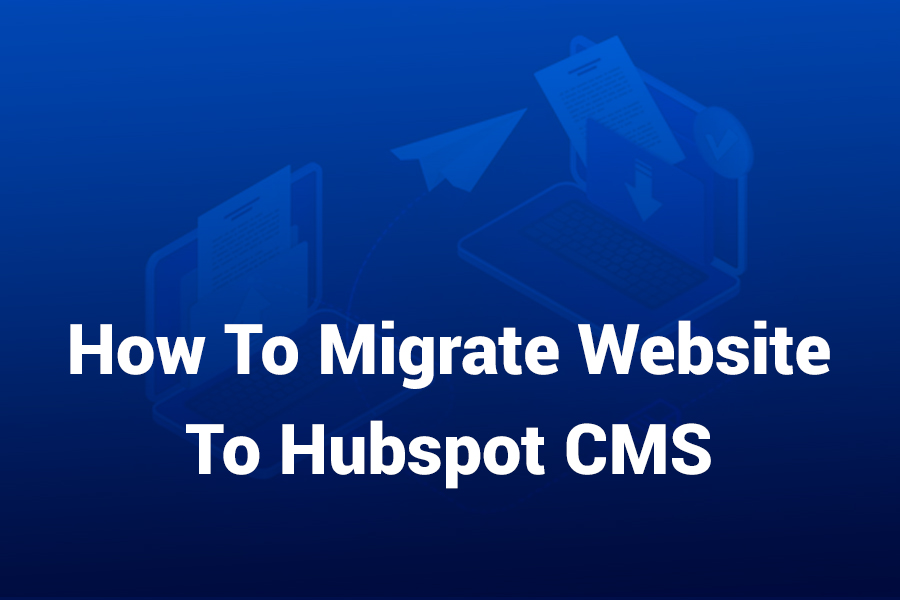Migrating your website to HubSpot CMS Hub is a strategic move that can dramatically enhance your marketing, content management, and conversion capabilities. With over 30 years’ experience crafting high-performing websites, I can tell you — doing this right means careful planning, clean execution, and solid post-launch monitoring.
In this article you will learn a clear roadmap to migrate your site to HubSpot CMS, cover key steps, avoid common pitfalls, and ensure SEO and performance stay intact.
Why Migrate to HubSpot CMS Hub?
Here’s why the switch makes sense for many organizations:
- HubSpot CMS Hub combines website content and marketing tools in one platform, reducing friction between your site, CRM, and campaigns.
- You’ll get high scalability and security out of the box, along with user-friendly drag-and-drop editing for marketing teams. Many legacy CMSs require dedicated IT support and slow down agility.
- Along with better integration, you gain advanced analytics and modular design which improve how fast you can iterate and optimize your website.
- According to industry estimates, improving digital experience can increase revenue significantly for companies that modernize their CMS.
Step 1 – Audit Your Current Website
Begin by conducting a full audit of your existing site. Collect metrics on traffic, engagement, conversions, and page performance. Identify top-performing pages, outdated content, broken links, orphan pages, and user journey gaps. By crawling your site, you can build a comprehensive inventory of pages, URLs, meta data, images, and assets to migrate or discard.
Map out your buyer journey and persona needs. Ask: Which pages guide users to action? Which hold ranking value? Which are redundant or irrelevant? Clean up before moving to HubSpot to avoid dragging legacy issues forward.
Step 2 – Define Migration Scope and Goals
Once you know your site assets, define what you’ll migrate. Key decisions include:
- Which pages will be moved unchanged, which will be redesigned or consolidated.
- Which elements (blogs, landing pages, forms, CTAs) must be ported.
- What functionality (third-party integrations, e-commerce, members area) you have now and how it will map into HubSpot.
- Set measurable goals: reduce bounce rate, improve load time, or integrate marketing automation.
Keep in mind that certain complex database-driven content or e-commerce features may require additional development.
Step 3 – Choose Your Migration Method
There are four main paths to migrate your site:
- HubSpot’s Built-in Migration Service – Fast and ideal for small to mid-sized sites with standard features.
- Partner Agency Migration – Best for larger sites needing custom modules or integrations.
- DIY Migration with Marketplace Theme – Choose a ready-made theme and manually import content.
- Full Custom Rebuild – Create a unique theme from scratch using HubL and custom design.
Choosing the right method depends on your budget, internal resources, and project timeline.
Step 4 – Map URLs, Redirects & SEO Setup
Preserving SEO value is critical. Create a URL map of existing pages and determine whether each will retain its URL, redirect to a new URL, or be removed. Use HubSpot’s Redirect Manager to apply 301 redirects and maintain ranking signals.
Ensure meta titles, descriptions, headers, alt attributes, and canonical tags are accurately migrated. Re-test page speed and mobile friendliness after migration — HubSpot CMS includes optimization tools to support this.
Also confirm that tracking codes (Google Analytics, Search Console, etc.) are properly implemented in your new environment to maintain data continuity.
Step 5 – Set Up HubSpot CMS Environment
Within your HubSpot account:
- Choose your plan (Starter, Professional, or Enterprise) based on site size and needs.
- Select a theme — HubSpot base themes or marketplace options work well for most companies.
- Build reusable templates and modules (header, hero, footer, etc.) using HubL, HubSpot’s templating language.
- Upload your assets (images, videos, icons) to HubSpot’s CDN.
- Set up your navigation, blog templates, and global content areas.
A modular approach ensures your marketing team can easily edit or create new pages without coding.
Step 6 – Migrate Content and Build Pages
Now start moving your website content. Import blog posts via CSV, REST API, or manual copy depending on your old platform.
Rebuild or recreate forms, CTAs, and interactive elements using HubSpot’s native tools so they integrate seamlessly with your CRM.
As you migrate, test responsive design, verify layouts across devices, and confirm that content matches your old site’s structure and branding.
Step 7 – Quality Assurance & Pre-Launch Testing
Before going live, thoroughly test your new site:
- Validate all internal links and redirects.
- Test forms, CTAs, and CRM connections.
- Confirm analytics and conversion tracking work properly.
- Compare migrated pages against the old versions to ensure design and content consistency.
- Check load speeds and responsiveness across browsers and mobile devices.
- Submit your sitemap to Google Search Console for reindexing.
Coordinate with your IT or DNS team to ensure all settings are correct before the official switch.
Step 8 – Launch & Monitor Post-Migration
Once everything checks out, it’s time to launch. Update DNS or CNAME records to point your domain to HubSpot’s hosting.
Monitor key performance metrics for the next several weeks, including:
- Traffic trends and keyword rankings
- Conversion rates and user engagement
- Page load speed and error reports
Address any issues quickly — fix broken redirects, missing tags, or page errors. Continue optimizing user experience and performance as data comes in.
Step 9 – Optimize and Iterate
Migration is only the beginning. Use HubSpot’s analytics and personalization tools to keep improving:
- Run A/B tests on landing pages and CTAs.
- Use behavior data to personalize content for visitors.
- Experiment with smart modules and dynamic elements.
- Track conversion paths and optimize based on insights.
With the flexibility of HubSpot CMS, marketing teams can continuously evolve the site without developer bottlenecks.
Common Pitfalls and How to Avoid Them
- Underestimating complexity: Sites with dynamic or database-driven content often require custom development.
- Ignoring redirects: Failing to set 301 redirects can lead to traffic loss and ranking drops.
- Skipping training: If your team isn’t familiar with HubSpot tools, productivity will suffer.
- Neglecting mobile testing: Always verify responsive layouts across devices.
- Not tracking metrics: Without baseline data, you can’t measure migration success.
Proactively managing these issues ensures a smooth transition and sustained SEO performance.
When to Consider External Support
You should consider hiring a HubSpot migration specialist if:
- Your site has more than 500 pages or complex integrations.
- You lack HubL development skills in-house.
- You need advanced custom modules or automated workflows.
- You want a rapid turnaround without risk of downtime.
Partnering with a certified HubSpot agency can help you complete the process faster and with fewer technical hiccups.
Conclusion
Migrating your website to HubSpot CMS Hub is a transformative step that unifies your content, design, and marketing operations under one platform. When done correctly, it enhances speed, scalability, and conversion performance.
Success depends on strategic preparation — from auditing your current site and defining goals to implementing SEO safeguards, testing thoroughly, and monitoring after launch. Follow this roadmap, and your new HubSpot CMS will become the engine of a modern, data-driven digital presence.