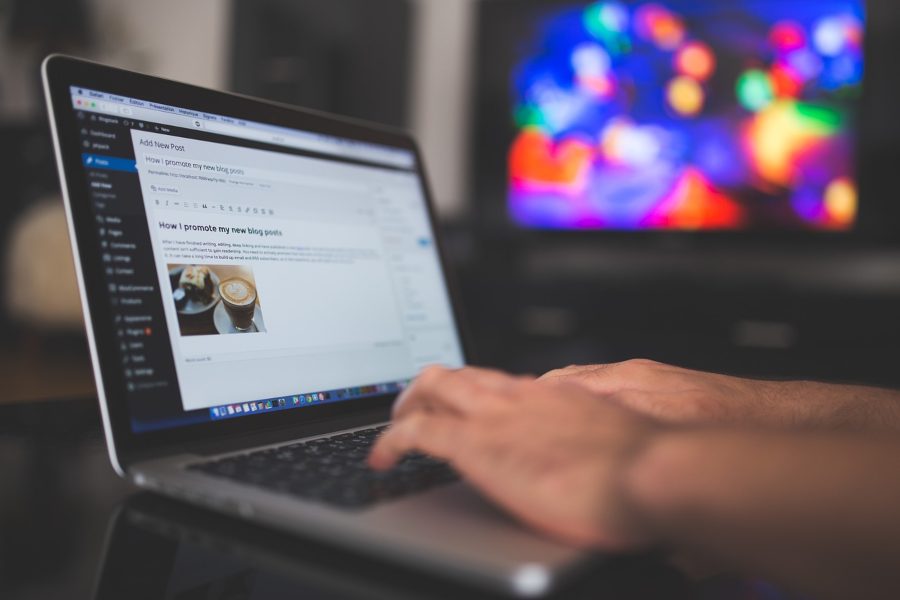Integrating WordPress into an existing website can significantly enhance its functionality, flexibility, and ease of content management. WordPress, one of the most popular content management systems (CMS) in the world, powers over 40% of websites due to its versatility, extensive plugin ecosystem, and user-friendly interface. Whether you’re looking to add a blog, create dynamic pages, or manage an entire website through WordPress, this guide will walk you through the process step-by-step. By the end of this article, you’ll have a clear understanding of how to seamlessly integrate WordPress into your website, regardless of its current framework or structure.
Why Integrate WordPress into Your Website?
WordPress offers a robust platform for managing content, creating dynamic pages, and enhancing user engagement. Here are some compelling reasons to integrate WordPress into your website:
Benefits of WordPress Integration
- Ease of Content Management: WordPress’s intuitive dashboard allows non-technical users to update content without coding knowledge.
- Extensive Plugin Ecosystem: With over 50,000 plugins, WordPress enables you to add features like e-commerce, SEO optimization, and analytics.
- Customizable Design: Thousands of themes allow you to align WordPress pages with your website’s branding.
- SEO-Friendly: Built-in tools and plugins like Yoast SEO make it easier to optimize content for search engines.
- Scalability: WordPress can handle everything from small blogs to large, complex websites.
Common Use Cases for Integration
- Adding a blog to an existing static website.
- Creating dynamic landing pages for marketing campaigns.
- Building an e-commerce section within a non-WordPress site.
- Migrating parts of a website to a CMS for easier management.
By understanding these benefits, you can decide how WordPress fits into your website’s goals. Let’s dive into the integration process.
Methods to Integrate WordPress into a Website
There are several approaches to integrating WordPress into an existing website, depending on your technical expertise, website structure, and desired outcomes. Below, we explore the most common methods.
Method 1: Install WordPress in a Subdirectory
One of the simplest ways to integrate WordPress is by installing it in a subdirectory (e.g., yourwebsite.com/blog). This method is ideal for adding a blog or a specific section to your site while keeping the main website unchanged.
Steps to Install WordPress in a Subdirectory
- Access Your Hosting Control Panel: Log in to your web hosting provider (e.g., Bluehost, SiteGround, or HostGator) and locate the cPanel or equivalent dashboard.
- Create a Subdirectory: Navigate to the File Manager and create a new folder (e.g.,
/blog) under your website’s root directory (public_html). - Download WordPress: Visit wordpress.org, download the latest WordPress version, and upload it to the subdirectory.
- Run the Installation: Access
yourwebsite.com/blog/wp-admin/install.phpin your browser and follow the prompts to set up the WordPress database and admin account. - Configure Permalinks: In the WordPress dashboard, go to Settings > Permalinks and choose a structure that matches your website’s URL format.
Benefits of This Approach
- Keeps WordPress separate from the main site, reducing conflicts.
- Easy to manage and update independently.
- Ideal for adding a blog or news section.
Considerations
- Ensure the subdirectory’s design matches the main site for a seamless user experience.
- Use plugins like “Customizer Export/Import” to align themes and styles.
Method 2: Use WordPress as the Main CMS
If your website is static or built on a different platform, you can migrate the entire site to WordPress or use WordPress as the primary CMS while integrating existing content.
Steps to Use WordPress as the Main CMS
- Back Up Your Website: Before making changes, back up your existing website using tools like UpdraftPlus or your hosting provider’s backup feature.
- Install WordPress in the Root Directory: Upload and install WordPress in the
public_htmlfolder to make it the primary CMS. - Import Existing Content: Use plugins like “WordPress Importer” or “All-in-One WP Migration” to bring in content from your old site.
- Choose or Develop a Theme: Select a WordPress theme that matches your website’s design or hire a developer to create a custom theme.
- Replicate Functionality: Install plugins to replicate features from your old site, such as contact forms (e.g., Contact Form 7) or galleries (e.g., Envira Gallery).
Benefits of This Approach
- Centralized content management for the entire site.
- Access to WordPress’s full feature set.
- Easier to scale and maintain long-term.
Considerations
- Requires more effort to migrate content and redesign the site.
- May involve a learning curve for non-technical users.
Method 3: Use WordPress as a Headless CMS
For advanced users, WordPress can be used as a headless CMS, where the WordPress backend manages content, and the front end is built using modern frameworks like React, Vue.js, or Angular.
Steps to Set Up WordPress as a Headless CMS
- Install WordPress: Set up WordPress on a subdomain (e.g.,
cms.yourwebsite.com) or a separate server. - Enable the REST API: WordPress’s built-in REST API allows you to fetch content like posts, pages, and media. Install the WP REST API plugin for additional endpoints if needed.
- Build the Front End: Use a JavaScript framework to create the front end, pulling content from WordPress via API calls.
- Integrate with Your Website: Connect your existing website to the WordPress backend using API endpoints to display dynamic content.
Benefits of This Approach
- Combines WordPress’s content management with modern front-end frameworks.
- Offers greater flexibility in design and performance.
- Ideal for developers comfortable with JavaScript frameworks.
Considerations
- Requires advanced technical knowledge.
- May increase development time and costs.
Preparing Your Website for WordPress Integration
Before integrating WordPress, ensure your website and hosting environment are ready. Here are key steps to prepare:
Check Hosting Compatibility
- PHP and MySQL Versions: WordPress requires PHP 7.4 or higher and MySQL 5.7 or higher. Confirm your hosting plan supports these.
- Storage and Bandwidth: Ensure your hosting plan has enough resources to handle WordPress’s requirements, especially for media-heavy sites.
- SSL Certificate: Secure your site with HTTPS, as WordPress performs better with an SSL certificate.
Back Up Your Existing Site
- Use tools like Duplicator or BackupBuddy to create a full backup of your website.
- Store backups securely on cloud storage (e.g., Google Drive or Dropbox) or an external server.
Plan the Integration
- Define Goals: Decide whether you want to integrate a blog, e-commerce section, or dynamic pages.
- Map URLs: Plan how WordPress URLs will fit into your site’s structure to avoid broken links.
- Design Consistency: Ensure the WordPress theme or custom design matches your website’s branding.
Step-by-Step Integration Process
Now that you’ve chosen an integration method and prepared your site, follow these steps to integrate WordPress effectively.
Step 1: Install WordPress
- Download the latest WordPress version from wordpress.org.
- Upload it to your desired directory (root or subdirectory) using FTP or your hosting file manager.
- Create a MySQL database and user via your hosting control panel.
- Run the WordPress installation script by visiting
yourwebsite.com/wp-admin/install.php.
Step 2: Configure WordPress Settings
- General Settings: In the WordPress dashboard, go to Settings > General and set the site title, tagline, and timezone.
- Permalinks: Choose a permalink structure (e.g., Post Name) to ensure clean, SEO-friendly URLs.
- Users and Permissions: Create user roles (e.g., Editor, Author) to manage who can edit content.
Step 3: Choose or Customize a Theme
- Select a Theme: Browse free themes in the WordPress repository or purchase premium themes from marketplaces like ThemeForest.
- Customize the Theme: Use the WordPress Customizer to adjust colors, fonts, and layouts to match your website.
- Develop a Custom Theme: If your site has unique requirements, hire a developer to create a custom theme using HTML, CSS, and PHP.
Step 4: Install Essential Plugins
Plugins extend WordPress’s functionality. Here are some must-have plugins:
- Yoast SEO: Optimizes content for search engines.
- WPForms: Creates contact forms and lead capture forms.
- WooCommerce: Adds e-commerce functionality.
- UpdraftPlus: Automates backups.
- W3 Total Cache: Improves site performance with caching.
Step 5: Integrate with Your Existing Website
- Match Design: Use CSS and theme customizations to align WordPress pages with your site’s look and feel.
- Navigation: Update your website’s navigation menu to include links to WordPress pages (e.g.,
/blogor/shop). - Test Links: Ensure all links between the WordPress section and the main site work correctly.
Step 6: Test and Optimize
- Test Functionality: Check forms, links, and plugins to ensure they work as expected.
- Optimize Performance: Use tools like GTmetrix or Google PageSpeed Insights to identify and fix performance issues.
- Mobile Responsiveness: Test the WordPress section on mobile devices to ensure a seamless user experience.
Best Practices for Seamless Integration
To ensure a smooth integration, follow these best practices:
Maintain Design Consistency
- Use the same fonts, colors, and styles across both WordPress and non-WordPress sections.
- Create a child theme to customize WordPress without affecting core theme files.
Optimize for SEO
- Use Yoast SEO or Rank Math to optimize meta tags, sitemaps, and keywords.
- Submit your WordPress section’s sitemap to Google Search Console.
Ensure Security
- Install a security plugin like Wordfence or iThemes Security.
- Regularly update WordPress, themes, and plugins to patch vulnerabilities.
Monitor Performance
- Use caching plugins like WP Rocket to reduce load times.
- Optimize images with tools like Smush or ShortPixel.
Troubleshooting Common Issues
Integration can sometimes lead to challenges. Here are common issues and solutions:
Issue 1: Design Mismatch
- Problem: WordPress pages look different from the main site.
- Solution: Use a custom theme or CSS to align styles. Tools like Elementor can help create consistent designs.
Issue 2: Broken Links
- Problem: Links between WordPress and the main site don’t work.
- Solution: Check .htaccess files and ensure permalinks are correctly configured.
Issue 3: Slow Performance
- Problem: WordPress pages load slowly.
- Solution: Optimize images, enable caching, and consider a content delivery network (CDN) like Cloudflare.
Advanced Integration Techniques
For developers or advanced users, consider these techniques to enhance WordPress integration:
Use WordPress Multisite
- Set up a WordPress Multisite network to manage multiple sections of your website from a single dashboard.
- Ideal for large websites with multiple subdomains or sections.
Integrate with APIs
- Use WordPress’s REST API to pull content into a non-WordPress front end.
- Connect WordPress to third-party services like CRM or email marketing tools.
Custom Post Types and Taxonomies
- Create custom post types to manage unique content (e.g., products, events).
- Use taxonomies to organize content for better navigation and SEO.
Conclusion
Integrating WordPress into your website can unlock powerful content management capabilities, improve user engagement, and streamline updates. Whether you choose to install WordPress in a subdirectory, use it as the main CMS, or leverage it as a headless CMS, the process requires careful planning and execution. By following the steps outlined in this guide—preparing your site, choosing the right integration method, and adhering to best practices—you can create a seamless, professional, and high-performing website. Start small, test thoroughly, and leverage WordPress’s vast ecosystem to enhance your site’s functionality and user experience.